How to Look at Secret Messages on Facebook
Do you want to know how to find hidden messages in Facebook Messenger? If you have been a Facebook user for long enough, then it's likely you have a ton of unseen messages. This is because Facebook has a sort of hidden Messenger inbox that you didn't know even existed.
Or you may have been expecting a Facebook message from an acquaintance (who you weren't friends with on Facebook), yet you never received it. The message (which could be text, photos, and videos) is probably nestled away in this same hidden Messenger inbox.
Facebook users do not receive notifications when messages appear in this inbox. This inbox is labeled "Message Requests." It is where messages from people who aren't your Facebook friends are sent to.
According to Facebook, Message requests tell you when someone you're not friends with on Facebook has sent you a message.
Messages that are spam will be filtered out of your requests.
Since the Facebook Messenger app opens straight to your main inbox, you may never see these message requests unless you know where to find them.
How to Find Hidden Facebook Messages on Web, Android Messenger, and iOS Messenger

Here are the steps to follow to find the message requests and spam folder on your Facebook Web, Android Messenger, and iOS Messenger.
Find Hidden Messages on Facebook
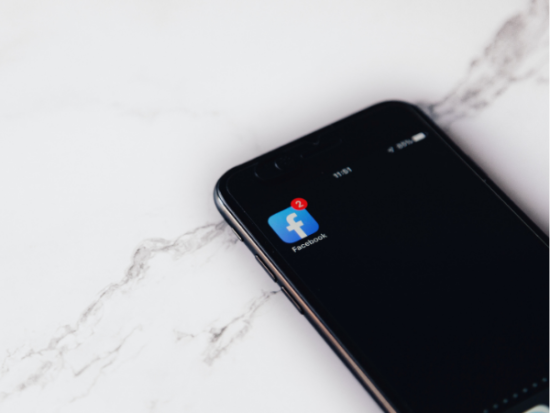
You can find the messages by clicking open the links for Filtered Messages and Message Requests in your browser. This method is the fastest way to access these messages.
Or, you can follow the steps below to access hidden messages on Facebook web/desktop version.
- Open your browser, type in Facebook.com. Select the Facebook Messenger icon located on the top right side of Facebook.
- Click on the three dots (which show options) at the top of the messenger menu.
- Tap Message Requests in the menu.
- Once the list of messages loads on your desktop or web screen, tap the message you want and select 'Reply' to start the conversation or 'Delete' to remove the message request.
- Select See All in Messenger to check for Spam messages.
Find Hidden Messages on Facebook Android Messenger

To find all your hidden Facebook messages on the Android version of the Facebook Messenger app, follow the following steps.
- Open the messenger app on your phone if you don't have the app, download and install it from the Google Play Store.
- Tap on your profile picture situated in the upper-left corner of the Chats window.
- Select 'Message Requests.'
- Then select 'You May Know' to see all your message requests.
- Select 'Spam' to see messages marked as spam.
- Choose 'accept' to reply to messages or 'delete' to remove the messages.
Find Hidden Messages on Facebook iOS Messenger

To find all your hidden Facebook messages on the iOS version of the Facebook Messenger app, follow the following steps.
- Open Messenger on your phone.
- Tap on your profile picture in the upper-left corner of the Messenger app.
- Select 'Message Requests.'
- Tap 'Spam' to see filtered messages.
- Choose 'accept' to reply to .messages or 'delete' to remove the messages.
FAQs
Will the sender know I have deleted or ignored their message in message requests?
No, the sender will not know you have ignored their message as long as they are not someone who you're not connected with or are friends with on Facebook. Furthermore, if you block the sender from messaging you, they will not be notified.
What happens when I accept the message request?
Replying to a message request connects you with the person who sent the request and lets you see any media content they sent you. The message request will then show up in your Chat list with all your other chat conversations.
Conclusion
If Facebook assumes you know someone because you share mutual friends and family, any message sent from this person will be delivered as a message request. If a person who has no mutual friends with you sends a message, it will be delivered to your spam mailbox.
Messages sent to your 'spam' or 'message requests' are delivered without any notification sent to you.
Once you find this hidden inbox, you can select Accept or Decline to authorize or hide them.
When you accept the message request, you can send and receive messages to and from the sender. You can also get video chat features, video calling, group video calls, and general voice and video services if you go ahead to add them on Facebook. You will also access features like custom reactions, sharing your location, group chat capability, and chat themes.
If you decline, these features will not be available, and the messenger conversation will be muted.
If you feel any of the messages in your spam or message request inbox is offensive or threatens harm in any way, you can report the message to Facebook.
This report will decrypt the encrypted message so the Facebook Help Team can review it. You can also block the sender from messaging you or block them from reaching you on Facebook.
Disclaimer: This article is not the official guide to the Facebook Messenger process but is based on the author's research or own personal experience.
Subscribe to our newsletters! Get updates right into your inbox
Don't miss out on the latest news and information. 

For feedback, complaints, or inquiries, contact us.
How to Look at Secret Messages on Facebook
Source: https://usa.inquirer.net/82617/how-to-find-hidden-messages-on-facebook-messenger